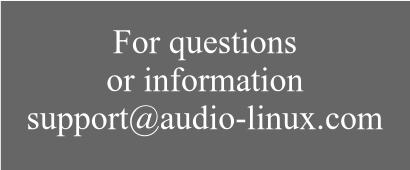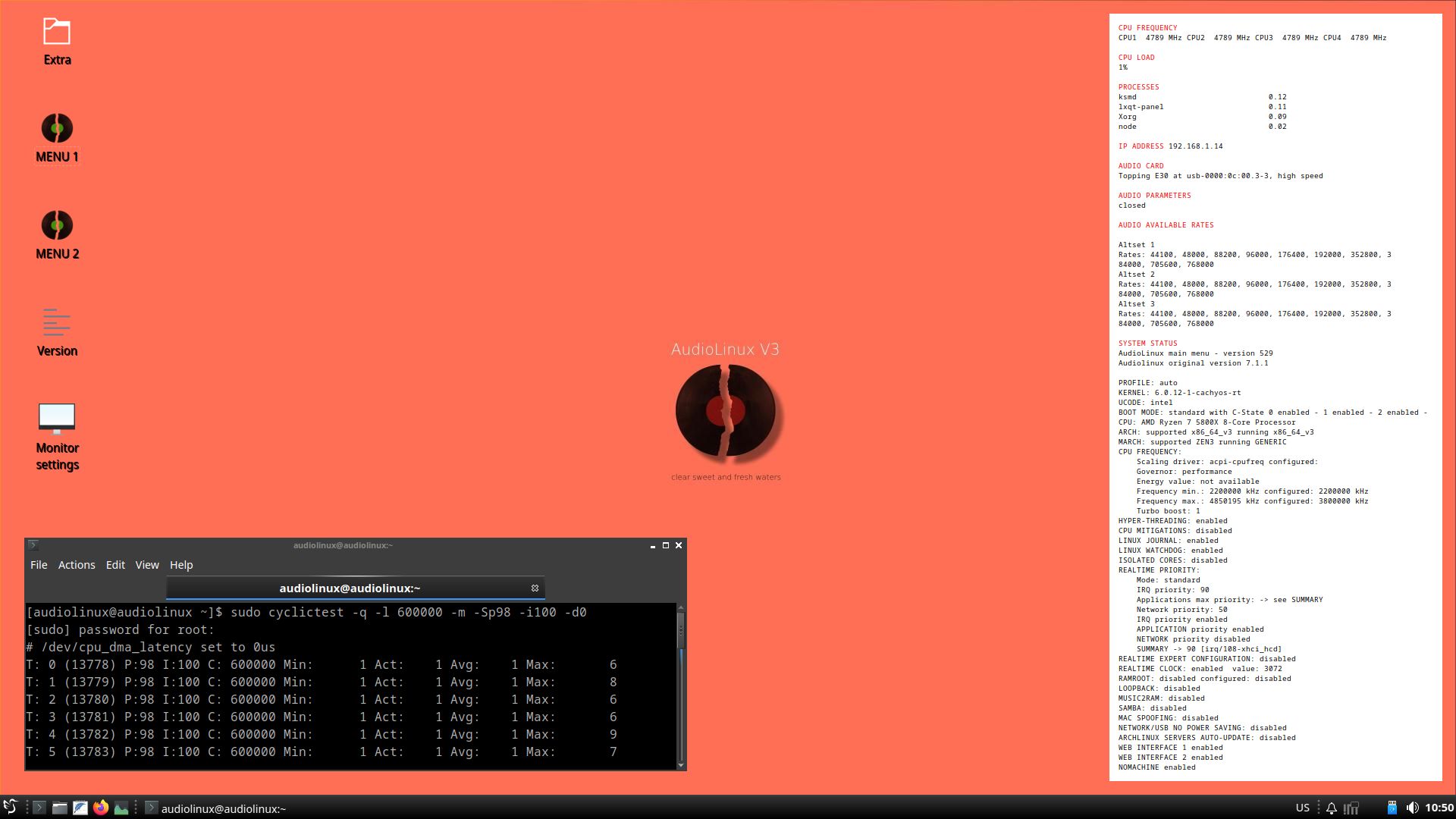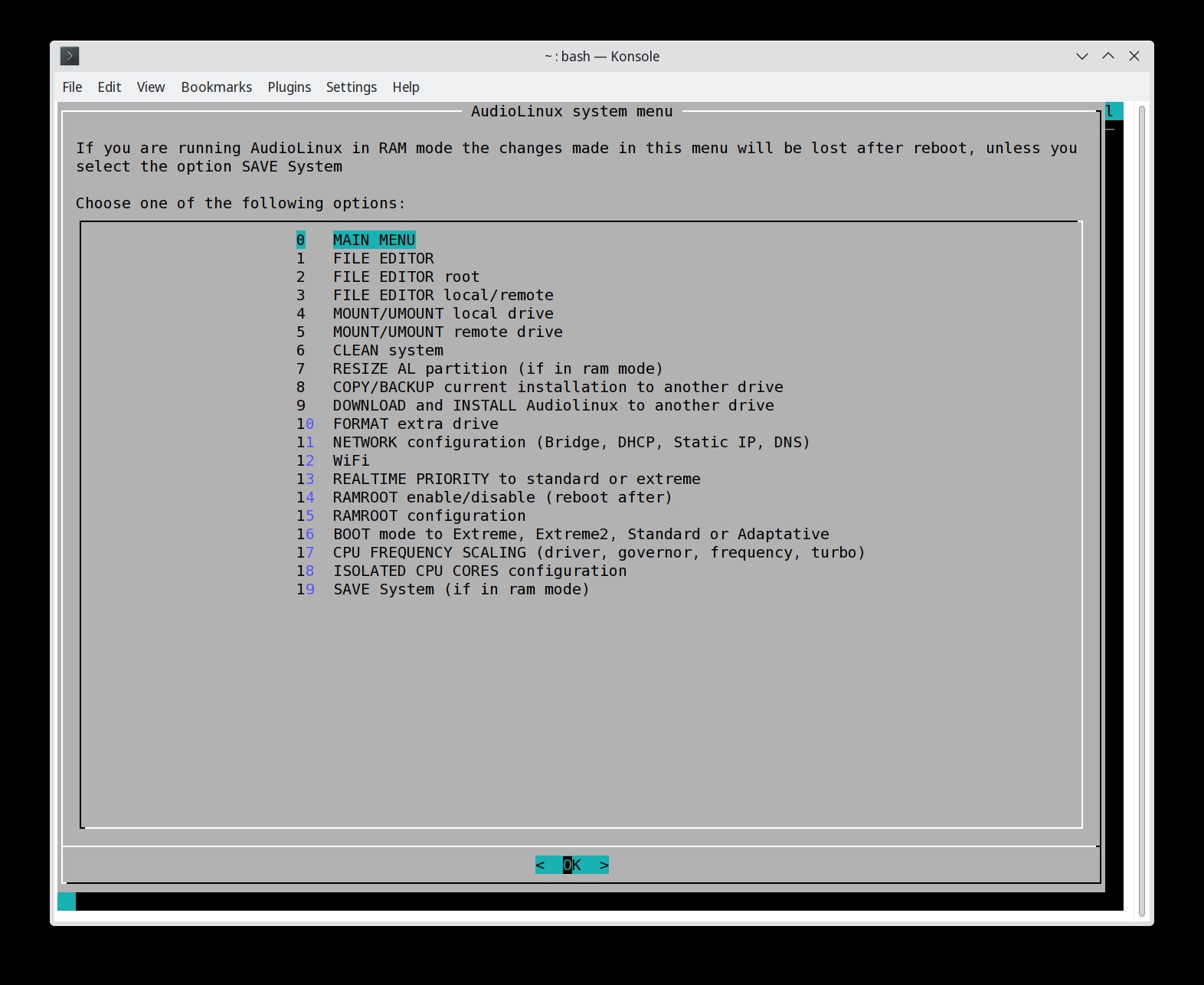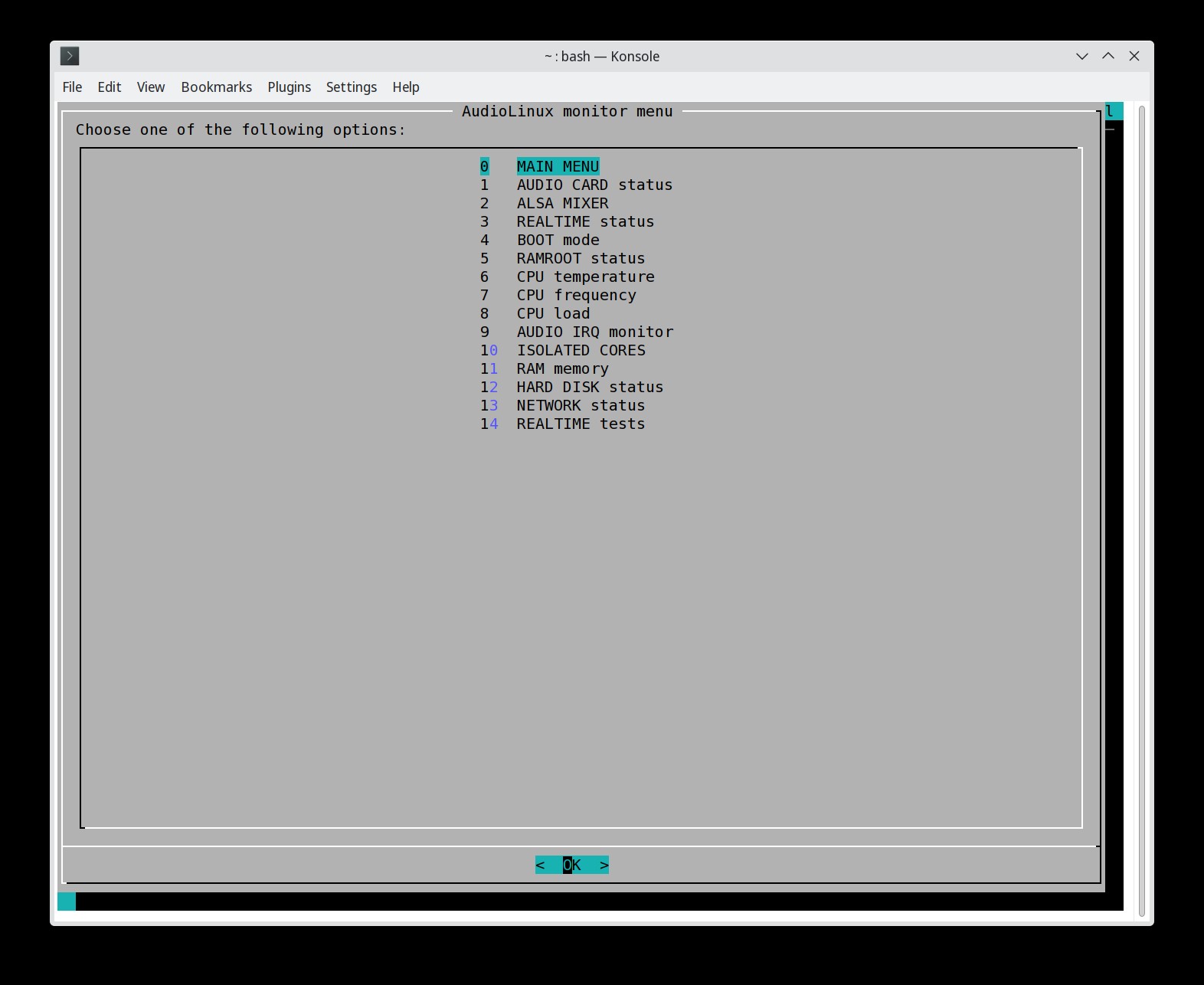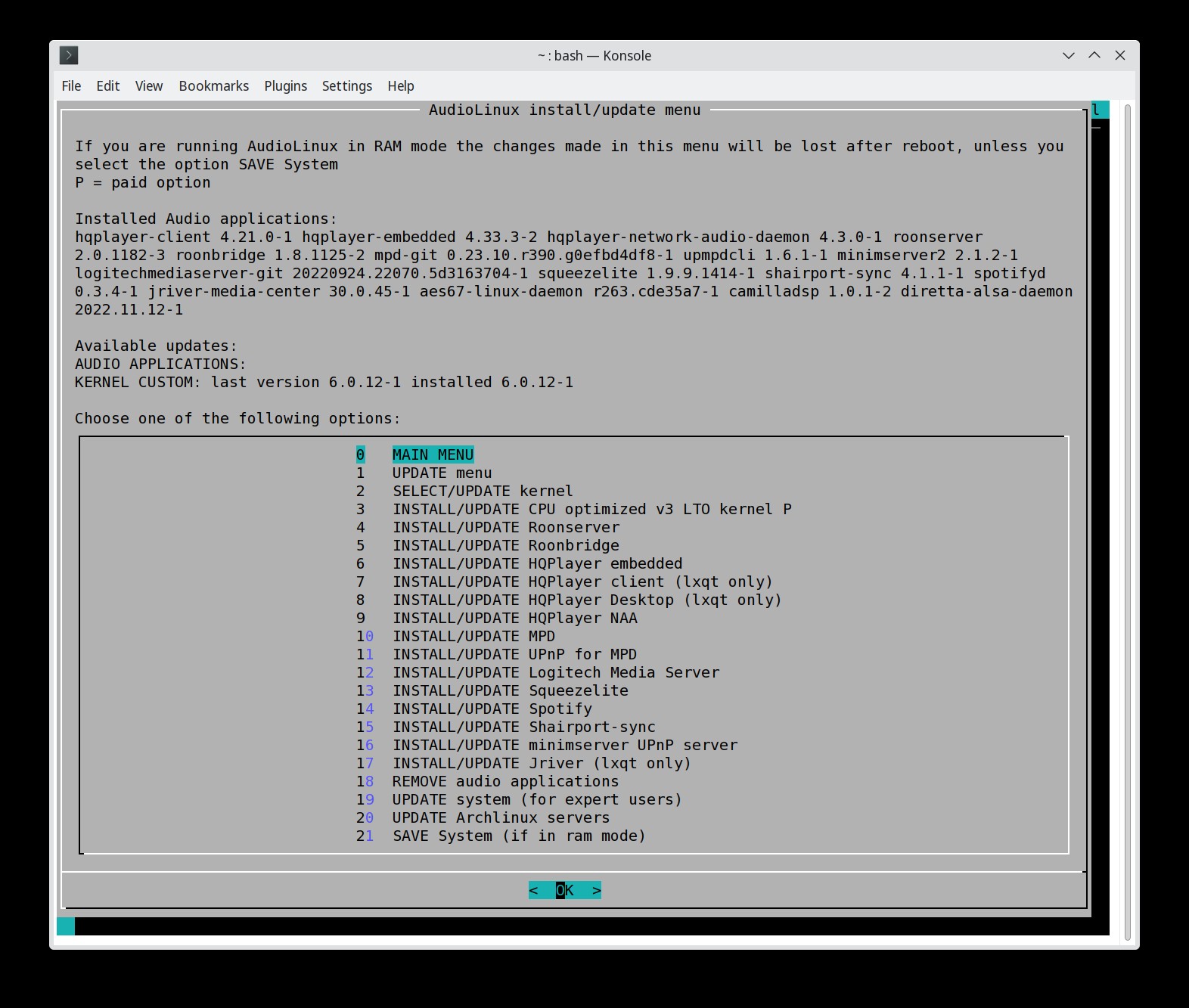Released Diretta Renderer UPnP version
1.1.2 with a new systemd service, a new configuration file
and important bug fixes
You must re-configure it with the option in Audio Extra menu
You must re-configure it with the option in Audio Extra menu
LTS Kernels for Audiolinux V2, V3 and V4
updated to 6.12.62
(We recommend to make first a full system
update)
Released versions 7.6.0 headless
and 9.6.0 lxqt for Audiolinux V2, V3 and V4
(as always you don't
need to reinstall if your installation is updated)
Kernels for Audiolinux V2, V3 and V4
updated to 6.18.1
(We recommend to make first a full system
update)
Released
fully updated Audiolinux Raspberry 4.6.2
(as always you don't need to reinstall if your
installation is updated)
AudioLinux is based on
realtime custom kernels and on the work of that part of linux
community trying to achieve very low audio and processor latencies.
The results are not audiophile subjective suggestions, but real and measurable. No
magic hidden code, but only the magic of music. AudioLinux can be
used in Audio Pro studio recording because of stability and freedom
from glitches. With a powerful CPU is perfect for extreme upsampling
(up to DSD1024 or PCM 1536 kHz). What about the sound? Clean,
transparent, the last veil is removed... and a quick and complete
support that no one is giving in Linux. Your system will be
fine-tuned for the absolute best performance.
PRICESAudiolinux V3 headless 1 year support with image $ 99Audiolinux V4 headless 1 year support with image $ 99Audiolinux V3 lxqt 1 year support with image $ 99
Audiolinux V4 lxqt 1 year support with image $ 99Audiolinux V2 headless 1 year support with image $ 79Audiolinux Raspberry 1 year support with image $ 79Audiolinux V4Audiolinux V3unlimited time support $ 199headlessunlimited time support $ 199headlessAudiolinux V3lxqt unlimited time support $ 199
Audiolinux V4 lxqt unlimited time support $ 199Audiolinux V2 headless unlimited time support $ 158AudiolinuxAudiolinux all versions unlimited time support* $ 299unlimited time support $ 158RaspberryAudiolinux V3/V4 extra year $ 50Audiolinux V2 or Raspberry extra year $ 40Audiolinux upgrade to V3 or V4** $ 50Audiolinux additional image V3 or V4*** $ 50Audiolinux additional image V2 or Raspberry$ 40**Audiolinux 10 licenses (with discount) -> contact supportAudiolinux USB stick/SD card -> contact supportAudiolinux V4 will work only with
AMD Ryzen 7000 series CPUs and newer
(including 8000 and 9000 series)
Intel rocketlake, Intel i3-1115G4, Intel i7-1165G7
or other CPUs supporting avx512 extension setAudiolinux V3 will work only with
Intel Haswell CPUs and newer or AMD Excavator and newer
if supporting avx2 extension set
Audiolinux V2 will work on all CPU* You can download V3, V4, V2 and Raspberry**
If a new version was not available at the time of purchase
a little extra payment will be necessaryIf you have an active subscription*** If you have an active subscription to a version and you
want another
Why
should you buy Audiolinux?
1) Audiolinux kernel with the
realtime patch will give audio applications a very high
priority with record CPU latency that can arrive at less
than 1 microsecond average on some systems2) Audiolinux V3/V4 kernels are compiled with x86_64_v3/ x86_64_v4 architecture, LTO FULL, 2000 Hz frequency and many patches including Audiolinux ones for a performance uplift from 10% to 36%!
Moreover pre-compiled optimized kernels are available for many architectures. If your CPU is not on the list you can ask support for a new optimized kernel that after will be updated regularly or you can compile the kernel automatically yourself
3) In V3/V4 versions applications and libraries are compiled with x86_64_v3/x86_64_v4 architecture
4) The proprietary application RTPRIORITY can assign specific realtime priority to your audiocard, audio application and network (rtirqs, rtapp, rtnet)
5) With proprietary application PPOWER you can choose and configure your CPU governor driver: acpi, intel pstate, amd pstate or amd pstate epp
6) A menu with more than 120 options with which even a system without a graphical desktop is easy to use
7) With ramroot option you can load the entire system to RAM for a record reactivity and general performance. This way you can run a system without drives
8) Full access to root will allow to install all applications available on linux and apply special configurations
9) Fast email support and remote Desktop support with AnyDesk if necessary
10) You can access Audiolinux from another PC with ssh/sftp, Web interface from a browser and NoMachine remoteDesktop in lxqt version
Audiolinux versions
Audiolinux headless versions are without graphical Desktop but a full set of menus. A little better in performance because of less memory used and less processes activeAudiolinux lxqt versions are with
graphical LXQt Desktop and a full set of menus
Audiolinux V3/V4 are completely
rebuild OS with most applications and libraries compiled with
x86_64_v3 or x86_64_v4 and LTO with kernel optimized for your
specific CPU
Audiolinux V4 lxqt 9.6.0
Audiolinux V3 headless 7.6.0
Audiolinux V3 lxqt 9.6.0
Audiolinux V3 lxqt 9.6.0
Audiolinux
Raspberry Pi4-Pi5 64 bit 4.6.2
Release
notes
AudioLinux
scripts, RTpriority and PPower Copyright P. O. AudioLinux
image contains proprietary software. It cannot be copied
without removing the corresponding software. AudioLinux is
not a separate Linux distribution but only a customized
Archlinux image for audio. For all legal and copyright
issues please refer to www.archlinux.org The payments
reported above are for support, customization work,
proprietary (non-GPL) software, usb stick, shipping.
Refund is possible only if the OS does not boot (provided
that the user have tried to contact support and has given
all the information needed to fix the problem). We take no
responsibility for third-party software installed.
AudioLinux
scripts, RTpriority and PPower Copyright P. O. AudioLinux
image contains proprietary software. It cannot be copied
without removing the corresponding software. AudioLinux is
not a separate Linux distribution but only a customized
Archlinux image for audio. For all legal and copyright
issues please refer to www.archlinux.org The payments
reported above are for support, customization work,
proprietary (non-GPL) software, usb stick, shipping.
Refund is possible only if the OS does not boot (provided
that the user have tried to contact support and has given
all the information needed to fix the problem). We take no
responsibility for third-party software installed.
If you are a company that is
selling a Streamer/Audio PC and you want a custom version of
AudioLinux please contact us at support@audio-linux.com
AUDIOLINUX
MINI GUIDE

(clik on
images for full size display)
Main menu
INSTALLATION
--> You cannot install Audiolinux on a single partition but only to the full hard disk (Audiolinux image has 2 partitions, UEFI fat32 and linux ext4). The target drive will be deleted. Recommended minimum size is 32 GB.
We recommend to install Audiolinux first to USB stick and after copy the installation to internal drive with the option "COPY/BACKUP current installation to another drive" in System menu. Keep this USB installation, it will be useful if you want to install to a second PC or for emergency fix.
LINUX
To install audiolinux on external USB stick or internal Hard Disk, if you already have linux installed (-> change name to your version file name):
1) Boot from your linux installation and download the image
2) Verify that the image file is not corrupted with
sha256sum audiolinux_v3_760.img.gz
3) Find the hard disk address by typing
sudo fdisk -l
4) If, for example, the HD is /dev/sda, copy the image with
gunzip -c audiolinux_v3_760.img.gz | sudo dd of=/dev/sda bs=1M status=progress
(this will delete the hd, it is not necessary to format it previously) 5) Extend the ext4 partition until covering the remaining part of the hard disk (this will fix also GPT size errors. Note that you will need more than the default size for Roon database)
--> If you plan to use ramroot later, leave some unallocated space on the hdd for an extra partition or add another drive, otherwise, if you copy the music files into audiolinux partition, the size will become too big for booting to ram.
6) Power off the PC, unplug previous external linux installation and boot from the new HD/USB stick.
WINDOWS
If you install from Windows, you can use Rufus version 2.18 with option "dd"
MAC
If you install from MAC, see the guide here or you can use Etcher
HOW TO RESIZE AUDIOLINUX PARTITION
a) If you have Audiolinux LXQt: make a second installation on a USB stick, boot from the new installation and extend the ext4 partition on the old installation with gparted (easy, because the application has a GUI)
b) If you don't have Audiolinux LXQt: enable ramroot, reboot, select the option resize in system menu.
If you want to switch back to normal mode: reboot answering N to ramroot boot prompt at the beginning of boot, disable ramroot, reboot
--> If you have problems booting, consult our Booting Checklist
This is the official how-to, You can use also other methods that allow the cloning of an image with multiple partitions.
--> You cannot install Audiolinux on a single partition but only to the full hard disk (Audiolinux image has 2 partitions, UEFI fat32 and linux ext4). The target drive will be deleted. Recommended minimum size is 32 GB.
We recommend to install Audiolinux first to USB stick and after copy the installation to internal drive with the option "COPY/BACKUP current installation to another drive" in System menu. Keep this USB installation, it will be useful if you want to install to a second PC or for emergency fix.
LINUX
To install audiolinux on external USB stick or internal Hard Disk, if you already have linux installed (-> change name to your version file name):
1) Boot from your linux installation and download the image
2) Verify that the image file is not corrupted with
sha256sum audiolinux_v3_760.img.gz
3) Find the hard disk address by typing
sudo fdisk -l
4) If, for example, the HD is /dev/sda, copy the image with
gunzip -c audiolinux_v3_760.img.gz | sudo dd of=/dev/sda bs=1M status=progress
(this will delete the hd, it is not necessary to format it previously) 5) Extend the ext4 partition until covering the remaining part of the hard disk (this will fix also GPT size errors. Note that you will need more than the default size for Roon database)
--> If you plan to use ramroot later, leave some unallocated space on the hdd for an extra partition or add another drive, otherwise, if you copy the music files into audiolinux partition, the size will become too big for booting to ram.
6) Power off the PC, unplug previous external linux installation and boot from the new HD/USB stick.
WINDOWS
If you install from Windows, you can use Rufus version 2.18 with option "dd"
MAC
If you install from MAC, see the guide here or you can use Etcher
HOW TO RESIZE AUDIOLINUX PARTITION
a) If you have Audiolinux LXQt: make a second installation on a USB stick, boot from the new installation and extend the ext4 partition on the old installation with gparted (easy, because the application has a GUI)
b) If you don't have Audiolinux LXQt: enable ramroot, reboot, select the option resize in system menu.
If you want to switch back to normal mode: reboot answering N to ramroot boot prompt at the beginning of boot, disable ramroot, reboot
--> If you have problems booting, consult our Booting Checklist
This is the official how-to, You can use also other methods that allow the cloning of an image with multiple partitions.
You can
use Audiolinux for audio in the following combinations (but you
can install all applications available for linux, since you will
have full access to the OS)
1) HQPlayer embedded controlled by HQPlayer client or Jriver or HQPDcontrol, BubbleUPnP, Mconnect on smartphone/tablet
1) HQPlayer embedded controlled by HQPlayer client or Jriver or HQPDcontrol, BubbleUPnP, Mconnect on smartphone/tablet
2) HQPlayer Desktop (lxqt version)
3) Roon
4) Roon wth HQPlayer Desktop or HQPlayer embedded
3) Roon
4) Roon wth HQPlayer Desktop or HQPlayer embedded
7) MPD controlled by
Cantata or many other control points on smartphone/tablet if
you enable UPnP for MPD
8) Logitech Media Server (LMS) and Squeezelite. Many control points on smartphone/tablet available
8) Logitech Media Server (LMS) and Squeezelite. Many control points on smartphone/tablet available
9) Jriver
Media Center (lxqt version only)
10) Spotify
with the audio sevice raspotify, controlled by
official Spotify on smartphone/tablet/PC
official Spotify on smartphone/tablet/PC
11)
NEW! Audirvana Studio or Origin controlled by remote Audirvana
app
Tidal and Qobuz music streaming services are already integrated in HQPlayer client, Roon, LMS, Audirvana, BubbleUPnP and Mconnect.
AudioLinux CPU latency test
You can make a similar test yourself selecting Realtime test in Audiolinux Status menu.
1) Test on Audiolinux lxqt with Ryzen 5800X
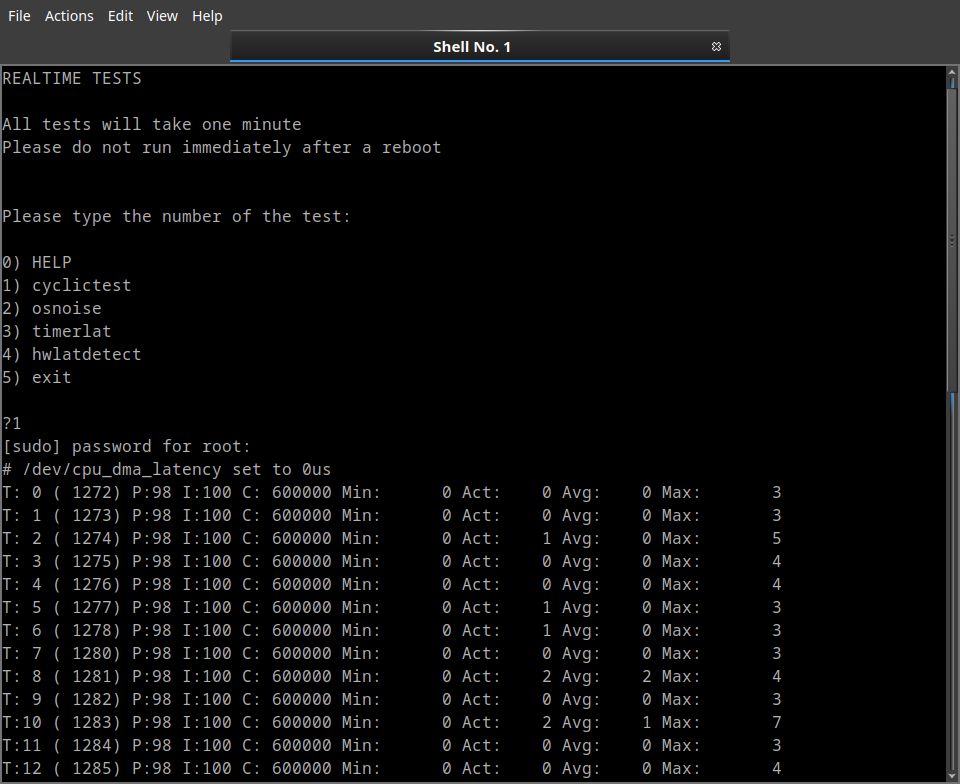
2) A test with the same computer in Windows 11 with DPC Latency Checker
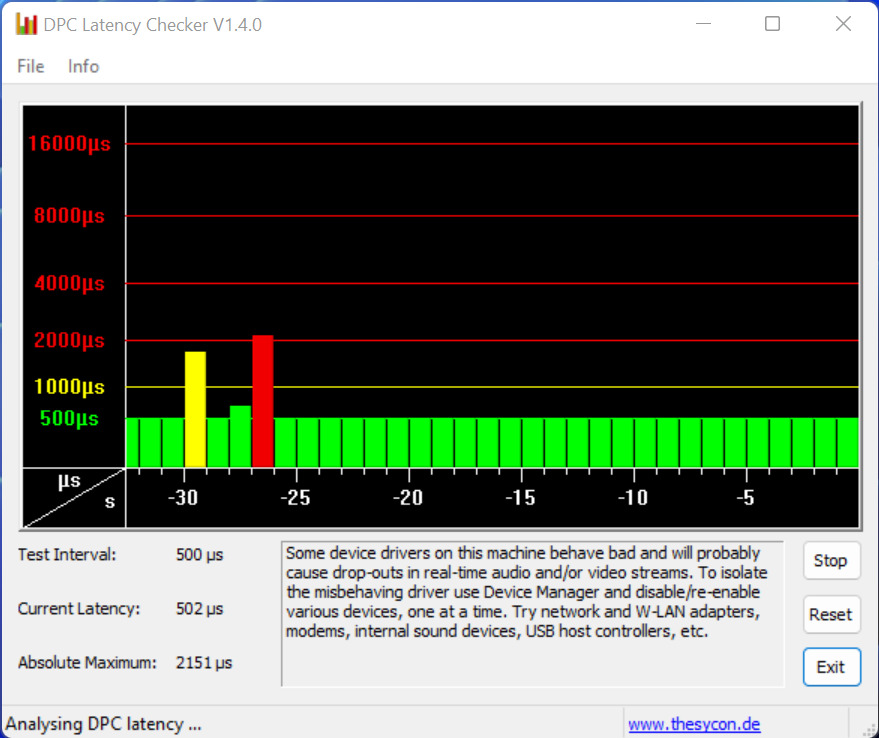
Audiolinux
testing system


You
can talk about AudioLinux in these forums:
1) COMPUTERAUDIOPHILE
a) Audiolinux Server configurations, Software, Hardware, and Listening Impressions
b) AudioLinux and NUC Troubleshooting and Tuning
2) NEXTHARDWARE
AudioLinux - un nuovo Sistema Operativo per HQPlayer, ma non solo (Italian)
1) COMPUTERAUDIOPHILE
a) Audiolinux Server configurations, Software, Hardware, and Listening Impressions
b) AudioLinux and NUC Troubleshooting and Tuning
2) NEXTHARDWARE
AudioLinux - un nuovo Sistema Operativo per HQPlayer, ma non solo (Italian)
Latest
news
Menu
890 and 465
Raspberry
Improved 'SQUEEZELITE configuration' in Audio menu
Added upsampling and other options:
1 - Sound card
2 - PCM, DSD native or DoP
3 - Audio buffer size
4 - Alsa period
5 - Upsampling
6 - Edit configuration file (only ssh menu)
-> If you are using Squeezelite you must reconfigure it because the configuration file has changed
Improved 'SQUEEZELITE configuration' in Audio menu
Added upsampling and other options:
1 - Sound card
2 - PCM, DSD native or DoP
3 - Audio buffer size
4 - Alsa period
5 - Upsampling
6 - Edit configuration file (only ssh menu)
-> If you are using Squeezelite you must reconfigure it because the configuration file has changed
Menu
464 Raspberry
Added upsampling to MPD configuration in Audio menu
This is made with the libsoxr library with 'soxr very high' setting
Simplified display of Diretta renderer configuration file in Audio Extra option
Fixed display of systemd user services in 'AUDIO SERVICE systemd logs' (Status menu)
Added upsampling to MPD configuration in Audio menu
This is made with the libsoxr library with 'soxr very high' setting
Simplified display of Diretta renderer configuration file in Audio Extra option
Fixed display of systemd user services in 'AUDIO SERVICE systemd logs' (Status menu)
Menu
889
Added upsampling to MPD configuration in Audio menu
This is made with the libsoxr library with 'soxr very high' setting
Removed error about sox after menu update
Simplified display of Diretta renderer configuration file in Audio Extra option
Added upsampling to MPD configuration in Audio menu
This is made with the libsoxr library with 'soxr very high' setting
Removed error about sox after menu update
Simplified display of Diretta renderer configuration file in Audio Extra option
Menu
888
Released Diretta Renderer UPnP version 1.1.1-2 with a new systemd service and a new configuration file
You must re-configure it with the option in Audio Extra menu
Released Diretta Renderer UPnP version 1.1.1-2 with a new systemd service and a new configuration file
You must re-configure it with the option in Audio Extra menu
Released
fully updated
Audiolinux
Raspberry
4.6.2
Menu
463 Raspberry
Improved 'DIRETTA UPnP renderer installation/configuration' in Audio Extra menu:
1) Install/update last version
2) Enable/Disable Diretta UPnP renderer
3) Set Diretta Target
4) Set buffer
5) Edit configuration (only ssh menu)
6) Diretta renderer log
Improved 'DIRETTA UPnP renderer installation/configuration' in Audio Extra menu:
1) Install/update last version
2) Enable/Disable Diretta UPnP renderer
3) Set Diretta Target
4) Set buffer
5) Edit configuration (only ssh menu)
6) Diretta renderer log
Menu
887
Improved 'DIRETTA UPnP renderer installation/configuration' in Audio Extra menu
Now diretta-renderer-upnp is available for V2, V3, V4 and ZEN4:
1) Install/update last version (optimized for V2, V3, V4 or ZEN4)
2) Enable/Disable Diretta UPnP renderer
3) Set Diretta Target
4) Set buffer
5) Edit configuration (only ssh menu)
6) Diretta renderer log
Improved 'DIRETTA UPnP renderer installation/configuration' in Audio Extra menu
Now diretta-renderer-upnp is available for V2, V3, V4 and ZEN4:
1) Install/update last version (optimized for V2, V3, V4 or ZEN4)
2) Enable/Disable Diretta UPnP renderer
3) Set Diretta Target
4) Set buffer
5) Edit configuration (only ssh menu)
6) Diretta renderer log
Menu
886 and menu
462 Raspberry
In 'NETWORK configuration (Bridge, DHCP, Static IP, DNS)' -> 'JUMBO frames' added '3 Check real MTU'
Options 'DHCP automatic IP Address (default)' and 'STATIC IP Address' will configure now all available Ethernet network interfaces
Forced update of /opt/diretta-renderer-upnp/diretta-renderer.conf with the new OPTIONS variable
In 'NETWORK configuration (Bridge, DHCP, Static IP, DNS)' -> 'JUMBO frames' added '3 Check real MTU'
Options 'DHCP automatic IP Address (default)' and 'STATIC IP Address' will configure now all available Ethernet network interfaces
Forced update of /opt/diretta-renderer-upnp/diretta-renderer.conf with the new OPTIONS variable
Menu
885 and 461
Raspberry
Added 'DIRETTA UPnP renderer installation/configuration' in Audio Extra menu and 'DIRETTA UPnP renderer enable/disable' in Audio menu
This is a native UPnP/DLNA renderer that streams high-resolution audio using the Diretta protocol for bit-perfect playback
Unlike software-based solutions that go through the OS audio stack, this renderer sends audio directly to a Diretta Target endpoint
DIRETTA UPnP renderer is developed by cometdomi
Added 'DIRETTA UPnP renderer installation/configuration' in Audio Extra menu and 'DIRETTA UPnP renderer enable/disable' in Audio menu
This is a native UPnP/DLNA renderer that streams high-resolution audio using the Diretta protocol for bit-perfect playback
Unlike software-based solutions that go through the OS audio stack, this renderer sends audio directly to a Diretta Target endpoint
DIRETTA UPnP renderer is developed by cometdomi
New
kernel 6.12.58
for Raspberry
(with Broadcom
Jumbo frames
patch)
New
kernel 6.17.9
for Audiolinux
V2, V3, V4
Menu
460 Raspberry
Modified overlay for Ustars C19
Improved 'RECORD playing audio (from streaming or file)' In Audio extra menu
Now you can record single music files or albums
songrec-rename must be updated to version 1.2
Modified overlay for Ustars C19
Improved 'RECORD playing audio (from streaming or file)' In Audio extra menu
Now you can record single music files or albums
songrec-rename must be updated to version 1.2
Menu
884
Improved 'RECORD playing audio (from streaming or file)' In Audio extra menu
Now you can record single music files or albums
songrec-rename must be updated to version 1.2
Improved 'RECORD playing audio (from streaming or file)' In Audio extra menu
Now you can record single music files or albums
songrec-rename must be updated to version 1.2
Menu
883
Improved 'AUDIO CARD status' in Status menu will not ask anymore card number but will display automatically status of available cards
Disabled pipewire socket if enabled (some audio applications like Cantata in lxqt version could install and enable pipewire)
Improved 'AUDIO CARD status' in Status menu will not ask anymore card number but will display automatically status of available cards
Disabled pipewire socket if enabled (some audio applications like Cantata in lxqt version could install and enable pipewire)
Menu
459 Raspberry
Improved 'AUDIO CARD status' in Status menu will not ask anymore card number but will display automatically status of available cards
Improved 'AUDIO CARD status' in Status menu will not ask anymore card number but will display automatically status of available cards
Menu
882 / menu 457
Raspberry
logitechmediaserver-bin updated to lyrionmusicserver-bin
If you were using LMS, you should install and enable the new package
You will have to re-configure it since previous settings will probably be not compatible
The new package lyrionmusicserver-bin is specific to Audiolinux and with a dependency to the new perl-lms
This way it will work even if the system perl will be updated to a new version
logitechmediaserver-bin updated to lyrionmusicserver-bin
If you were using LMS, you should install and enable the new package
You will have to re-configure it since previous settings will probably be not compatible
The new package lyrionmusicserver-bin is specific to Audiolinux and with a dependency to the new perl-lms
This way it will work even if the system perl will be updated to a new version
Menu
881 / menu 456
Raspberry
Added 'AUDIO SERVICE systemd logs' to Status menu
Added 'AUDIO SERVICE systemd logs' to Status menu
Menu
455 Raspberry
Added new option for PCIe card to overlays configuration by device (System menu)
Added new option for PCIe card to overlays configuration by device (System menu)
Menu
880 and Menu
454 Raspberry
New improved WiFi script in System menu now using iwd instead of wpa_supplicant
New improved WiFi script in System menu now using iwd instead of wpa_supplicant
Menu
878 / Menu 453
Raspberry
Added
Please select your Audio card
1) By card number
2) By card name
to SQUEEZELITE and MPD configuration in Audio menu
Added Diretta live log to DIRETTA and DIRETTA target installation/configuration in Audio Extra menu
Please select your Audio card
1) By card number
2) By card name
to SQUEEZELITE and MPD configuration in Audio menu
Added Diretta live log to DIRETTA and DIRETTA target installation/configuration in Audio Extra menu
Menu
877
Forced update of diretta_alsa systemd service /etc/systemd/system/diretta_alsa.service if present
If Diretta Host is enabled you should restart it
Forced update of diretta_alsa systemd service /etc/systemd/system/diretta_alsa.service if present
If Diretta Host is enabled you should restart it
Menu
876 and 451
Raspberry
Added option 8 JUMBO frames to 11 NETWORK configuration (Bridge, DHCP, Static IP, DNS) (System menu)
Adedd MTU value(s) to 0 SHOW configuration (main menu) and 12 NETWORK status (Status menu)
If later you will change your network configuration you must select another time this Jumbo option
In alternative you can enable Jumbo frames also with option 'DRIVER custom configuration' in Expert menu
Interface driver must support Jumbo and all network interfaces, including switches in the local network, must support the same MTU
You should reboot after enabling or disabling Jumbo
More information here:
https://wiki.archlinux.org/title/Network_configuration#Set_device_MTU_and_queue_length
Switched from iptables to the more recent nftables
If iptables was enabled this upgrade will enable nftables
In Audiolnux however iptables is disabled by default
If you need the new service you can enable it with
sudo systemctl enable --now nftables
https://wiki.archlinux.org/title/Nftables
Removed some warnings in Diretta scripts if a Diretta package is not installed
Added option 8 JUMBO frames to 11 NETWORK configuration (Bridge, DHCP, Static IP, DNS) (System menu)
Adedd MTU value(s) to 0 SHOW configuration (main menu) and 12 NETWORK status (Status menu)
If later you will change your network configuration you must select another time this Jumbo option
In alternative you can enable Jumbo frames also with option 'DRIVER custom configuration' in Expert menu
Interface driver must support Jumbo and all network interfaces, including switches in the local network, must support the same MTU
You should reboot after enabling or disabling Jumbo
More information here:
https://wiki.archlinux.org/title/Network_configuration#Set_device_MTU_and_queue_length
Switched from iptables to the more recent nftables
If iptables was enabled this upgrade will enable nftables
In Audiolnux however iptables is disabled by default
If you need the new service you can enable it with
sudo systemctl enable --now nftables
https://wiki.archlinux.org/title/Nftables
Removed some warnings in Diretta scripts if a Diretta package is not installed
Menu
449 Raspberry
Fixed Diretta target previous stable version installation
Fixed Diretta target previous stable version installation
Menu
873/875 V2,
V3, V4 and 448
Raspberry
Added 0) Install previous stable version to all Diretta configuration options in Audio Extra menu
Added 0) Install previous stable version to all Diretta configuration options in Audio Extra menu
Menu
446-447
Raspberry
Improved Realtime and Isolated Cores options in System menu
Since an IRQ could change after a reboot now you must give the 'address' of the device, for example xhci-hcd:usb1, 02:00.0, end0 etc.
Network IRQ configuration is now integrated with option 3) Configure IRQ priority, systemd service rtnet and /etc/rtpriority/rtnet.conf have been removed
Because of this you must re-configure realtime priority and Isolated cores if enabled
Remember that you may need to reboot and wait at least 1 min. to apply a new realtime/Isolated cores configuration
This menu will install rtpriority 2.6, necessary for the new applied changes
Option Audio Extra menu -> DIRETTA target installation/configuration -> Enable/Disable Diretta Target will load/remove new diretta_direct kernel module
Changed ssyncAlsa to syncAlsa and SMemoryPlayHost to MemoryPlayHost in some further configuration files
Improved Realtime and Isolated Cores options in System menu
Since an IRQ could change after a reboot now you must give the 'address' of the device, for example xhci-hcd:usb1, 02:00.0, end0 etc.
Network IRQ configuration is now integrated with option 3) Configure IRQ priority, systemd service rtnet and /etc/rtpriority/rtnet.conf have been removed
Because of this you must re-configure realtime priority and Isolated cores if enabled
Remember that you may need to reboot and wait at least 1 min. to apply a new realtime/Isolated cores configuration
This menu will install rtpriority 2.6, necessary for the new applied changes
Option Audio Extra menu -> DIRETTA target installation/configuration -> Enable/Disable Diretta Target will load/remove new diretta_direct kernel module
Changed ssyncAlsa to syncAlsa and SMemoryPlayHost to MemoryPlayHost in some further configuration files
Menu
445
Raspberry
Updated
'DIRETTA
target
installation/configuration'
in Audio Extra
menu
Added diretta-direct driver for the new version 146_4
Changed ssyncAlsa to syncAlsa in all configuration files
Added diretta-direct driver for the new version 146_4
Changed ssyncAlsa to syncAlsa in all configuration files
Menu
870
Updated 'DIRETTA target installation/configuration' in Audio Extra menu
Added diretta-direct driver for the new version 146_4
Since the name of the daemon is now syncAlsa instead of ssyncAlsa you may need to delete the old custom systemd service with
sudo rm /etc/systemd/system/diretta_alsa.service
Updated 'DIRETTA target installation/configuration' in Audio Extra menu
Added diretta-direct driver for the new version 146_4
Since the name of the daemon is now syncAlsa instead of ssyncAlsa you may need to delete the old custom systemd service with
sudo rm /etc/systemd/system/diretta_alsa.service
Menu
444 Raspberry
Added more complete information of Diretta versions available in Audio Extra Diretta options
Forced installation of bind package if not installed to avoid an error in menu update
Added new option 21 'UPDATE/EDIT Archlinux/V3-V4 servers' in Update menu (only ssh connection)
Some code cleaning
Added more complete information of Diretta versions available in Audio Extra Diretta options
Forced installation of bind package if not installed to avoid an error in menu update
Added new option 21 'UPDATE/EDIT Archlinux/V3-V4 servers' in Update menu (only ssh connection)
Some code cleaning
Menu
868-869
Added more complete information of Diretta versions (available and installed) in Audio Extra Diretta options
Fixed displaying of nvidia-open driver version for 'HQPLAYER Multicore/Cuda/E-cores/nblocks configuration' in Audio menu
Forced installation of bind package if not installed to avoid an error in menu update
Added more complete information of Diretta versions (available and installed) in Audio Extra Diretta options
Fixed displaying of nvidia-open driver version for 'HQPLAYER Multicore/Cuda/E-cores/nblocks configuration' in Audio menu
Forced installation of bind package if not installed to avoid an error in menu update
16/10/2025
Released
kernel 6.17.3
for Audiolinux
Classic, V3,
V4
Menu
867 and 443
Raspberry
Added 'Copy and edit new default configuration' to all Diretta options in Audio Extra menu
Added 'Copy and edit new default configuration' to all Diretta options in Audio Extra menu
Menu
866
Changed SMemoryPlayHost to MemoryPlayHost in all scripts for the new Diretta Memory Player
Removed warnings starting Install/Update menu and using Diretta options in Audio Extra menu if Diretta is not installed
Changed SMemoryPlayHost to MemoryPlayHost in all scripts for the new Diretta Memory Player
Removed warnings starting Install/Update menu and using Diretta options in Audio Extra menu if Diretta is not installed
Menu
442 Raspberry
Changed SMemoryPlayHost to MemoryPlayHost in all scripts for the new Diretta Memory Player
Changed SMemoryPlayHost to MemoryPlayHost in all scripts for the new Diretta Memory Player
Menu
441 Raspberry
RaspberryFixed isolated cores reset function
RaspberryFixed isolated cores reset function
Menu
440 Raspberry
Removed unused options about WEB Interface 1 and Journal in Expert menu
Added Diretta Memory Play options in Web Interface
Preparation for new menu update method that will be active with the next update
Removed unused options about WEB Interface 1 and Journal in Expert menu
Added Diretta Memory Play options in Web Interface
Preparation for new menu update method that will be active with the next update
Menu
865
Now Diretta updates are reported in Update menu
Option 'HQPLAYER Multicore/Cuda/E-cores/nblocks configuration' -> Install Nvidia drivers with CUDA in Audio menu will remove previous nvidia-dkms or nvidia-open-dkms before installing the new driver, to avoid conflicts
Now Diretta updates are reported in Update menu
Option 'HQPLAYER Multicore/Cuda/E-cores/nblocks configuration' -> Install Nvidia drivers with CUDA in Audio menu will remove previous nvidia-dkms or nvidia-open-dkms before installing the new driver, to avoid conflicts
Menu
864
Fixed display of last available Diretta Host and Target
Added 'Drive mount should not be made in ramroot mode' to mount options in System menuMenu 441 Raspberry
Fixed isolated cores reset function
Fixed display of last available Diretta Host and Target
Added 'Drive mount should not be made in ramroot mode' to mount options in System menuMenu 441 Raspberry
Fixed isolated cores reset function
Menu
439 Raspberry
Added new option 'AUDIO SERVICE systemd status' to Status menu
Added some new configuration files to 11 'SUPPORT logs' in Main menu
Added 'Kernel update should not be made in ramroot mode' to kernel update scripts
Added 'System update should not be made in ramroot mode' to System update script
Added new option 'AUDIO SERVICE systemd status' to Status menu
Added some new configuration files to 11 'SUPPORT logs' in Main menu
Added 'Kernel update should not be made in ramroot mode' to kernel update scripts
Added 'System update should not be made in ramroot mode' to System update script
Menu
862-863
Added new option 'AUDIO SERVICE systemd status' to Status menu
Added new option 'AUDIO SERVICE systemd status' to Status menu
04/09/2025
Released
kernel 6.16.4
for Raspberry
Menu
861
Diretta driver, daemon, target and memory player are now optimized for V2, V3, V4 and ZEN4
You should reinstall all Diretta packages even if you have last version
Added some new configuration files to 11 'SUPPORT logs' in Main menu
Added 'Kernel update should not be made in ramroot mode' to kernel update scripts
Added 'System update should not be made in ramroot mode' to System update script
Diretta driver, daemon, target and memory player are now optimized for V2, V3, V4 and ZEN4
You should reinstall all Diretta packages even if you have last version
Added some new configuration files to 11 'SUPPORT logs' in Main menu
Added 'Kernel update should not be made in ramroot mode' to kernel update scripts
Added 'System update should not be made in ramroot mode' to System update script